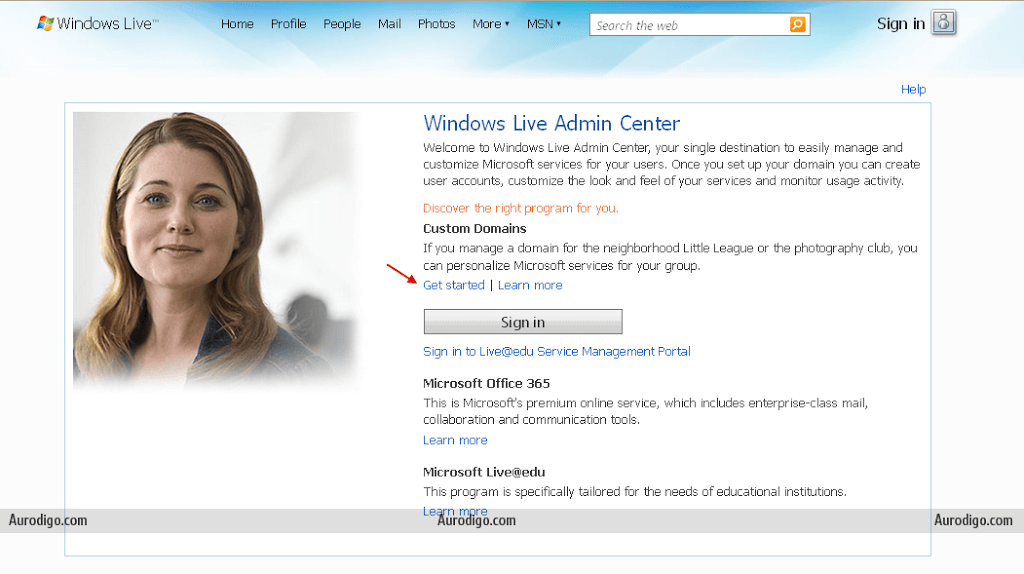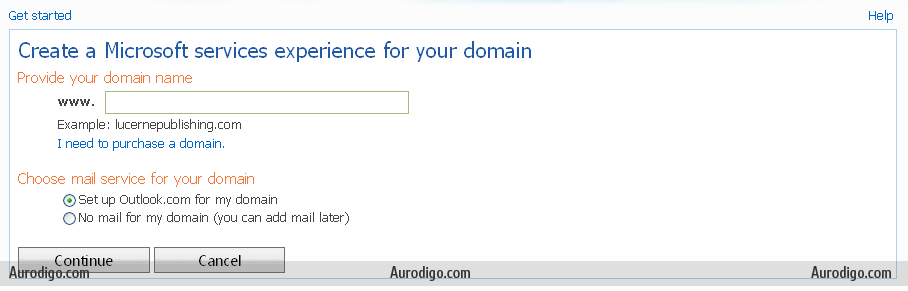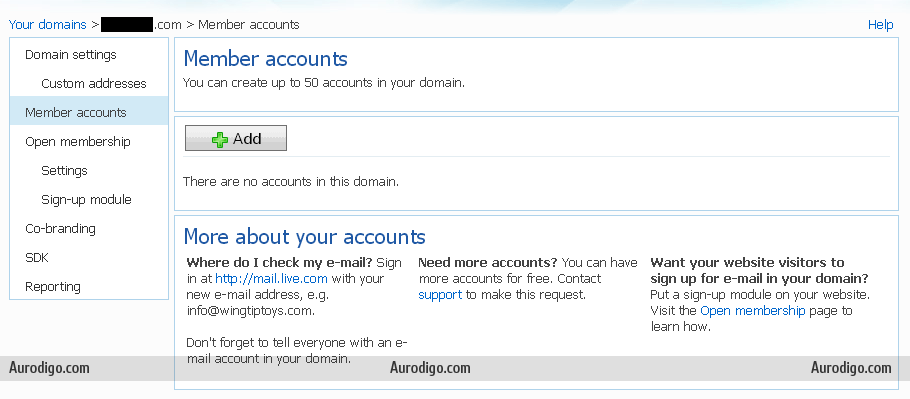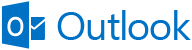
Update (added on 1 September 2015): Outlook.com no longer supports this service.
Do you already have a domain and want to have a custom email address with that domain name? If you have a hosting, you can follow tutorial on how to setting up custom domain email address on cpanel to create one.
But... how if you don't have any hostings?
This may be a solution for you: use outlook.com to host your custom domain email address. On this tutorial, I will show you how.
- First thing first, you have to create an account on outlook.com, if you don't have it already. This account will be used as your domain administrator.
- After that, visit Windows Live Admin Center on domains.live.com. Click 'Get started' (Pointed with red arrow on screenshot below).

Windows Live Admin Center - Get Started
- Fill in your domain name on 'Provide your domain name' form. On 'Choose mail service for your domain', choose 'Set up Outlook.com for my domain'. Clik 'Continue'.

- On 'Assign a domain administrator' page, choose 'Sign in with an existing Microsoft account'. Click 'Continue'.

- You will be redirected to Sign in page. Use your account that you have created on step 1 or your other existing outlook.com account that you desired to be your domain administrator.
- After you login successfully, you need to review settings and accept agreement. Check carefully the domain, mail service, and administrator. This is basically to confirm the information you have entered on previous steps.
If everything is okay, enter the captcha, and click 'I Accept'. - Next step is proving the ownership of the domain by creating a DNS record using the settings provided on the next page.
There are couple of settings provided. To prove your ownership only, you can just create a MX Record for your domain through your domain registrar. If you need additional setting, e.g. to prevent mail sent from your email marked as junk mail, you can create another DNS records using settings provided on the same page.If you are unsure how to add DNS records for your domain, you can consult your domain registrar (place where you bought your domain). - After created MX Record for your domain, back to the settings page. Click 'Refresh'. The 'Refresh' button then will change to 'Updating..."

- If everything is okay, you can access 'Member accounts' section and start adding new account under your domain. You can create up to 50 email addresses.

You can access your custom domain email address account through Outlook login page. Don't forget to enter your full email address as username, e.g. johndoe@example.com.